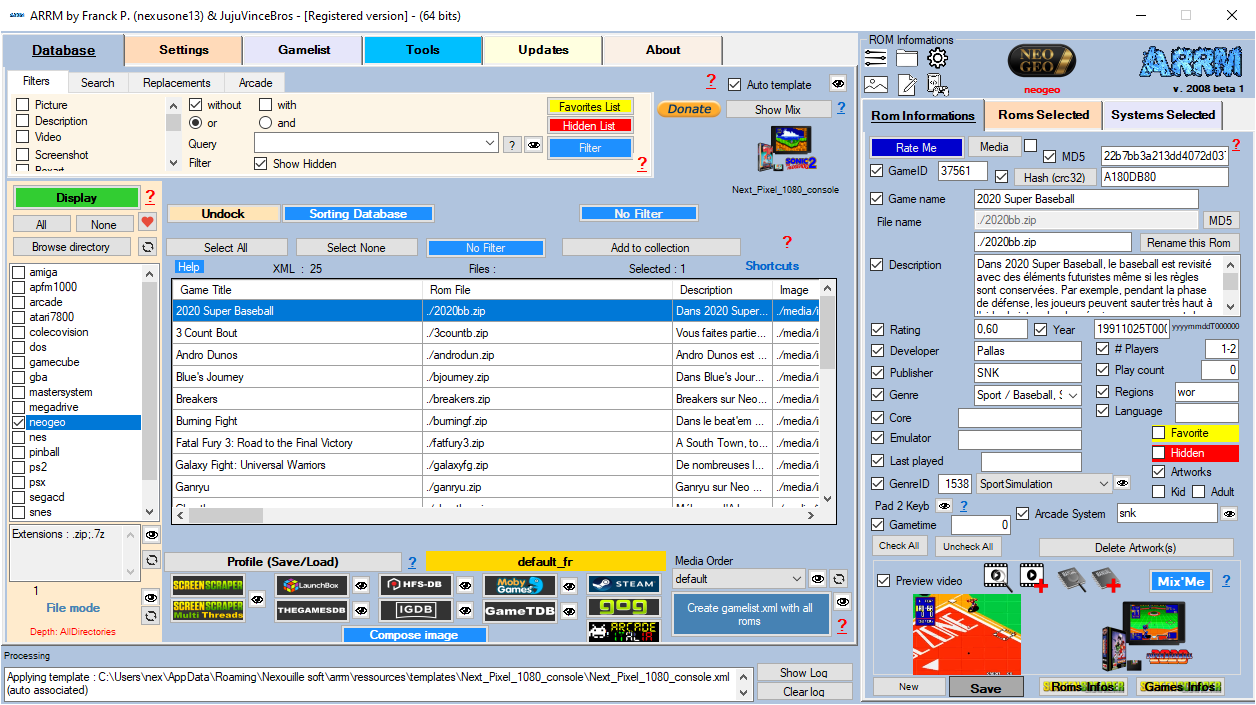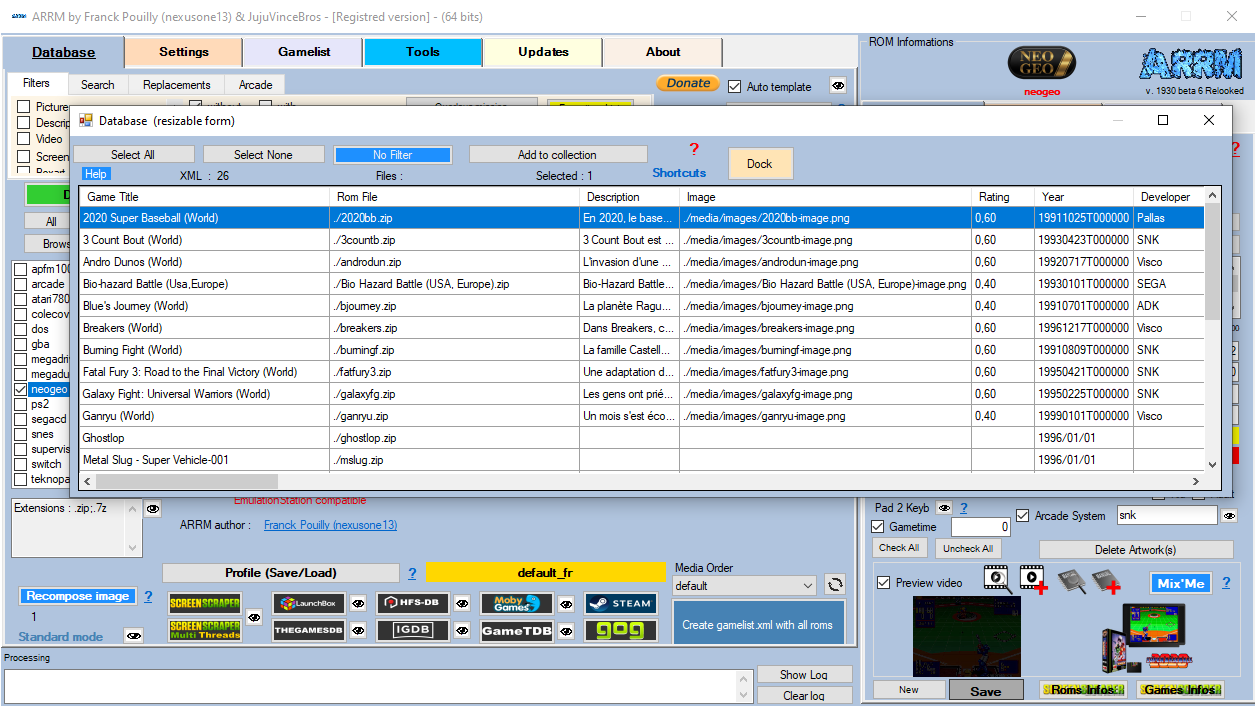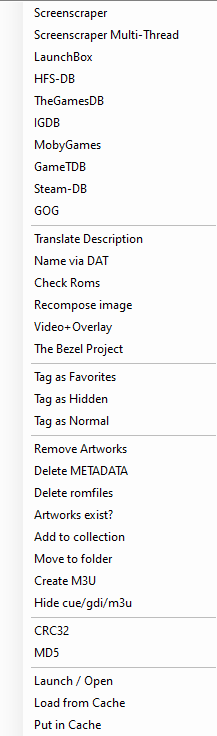Table des matières
The Database / Database
This window that I call the Database contains the information that will be written in the gamelist.xml when saving/creating it. Some fields are editable, but it is better to go through the 'Rom Information' panel which applies input controls.
This database is filled when selecting a system. It will contain the information of the gamelist.xml (if it exists) and the files present in the current system directory (if they did not exist in the existing gamelist.xml)
Select all (button): Selects all the elements of the database.
Deselect all (button): Deselects all elements of the database.
No filter (button): Deletes all filters applied to the database.
Undock/Dock
Undock/Dock (button): allows you to detach the database from the main form and thus be able to move it and resize it.
Example with the detached database:
Keyboard shortcuts
It is possible to use keyboard shortcuts to navigate more efficiently in the database. These shortcuts are available since version 1914 Beta 6
You can discover the available shortcuts by clicking on the link shortcuts
First select a line by clicking on it
Ctrl + PgUp: Go to the 1st cell of the first line
Ctrl + PgDn: Go to the 1st cell of the last line
Home : Go to the 1st cell of the first line
End: Go to the last cell of the last row
PgUp: Go to previous page
PgDn: Go to next page
Ctrl + → : Go to end of selected line
Ctrl + ← : Go to start of selected line
[A-Z][0-9] : Jumps to the line whose Game name begins with the key pressed
Shift + [A-Z][0-9]: select rows from the current position up to the row whose Game name begins with the key pressed (preferably with a database sorted by Game name)
* : Go to the next Game name different from the current one (preferably with a database sorted by Game name)
Ctrl + : Switch to the next game file different from the current one (preferably with a database sorted by File name)
Context menu
You can access a context menu by selecting one or more roms and doing a right click. This allows you to access certain functions without having to go through the Actions menus on the right
On this Database we will be able to do: