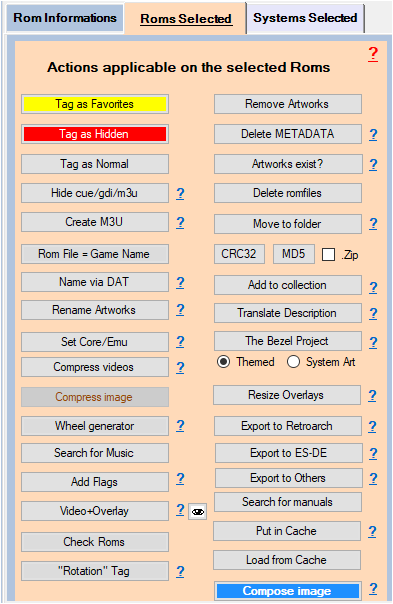Processes applicable to Selected Roms
All the actions associated with the buttons of this menu apply to the Roms selected (highlighted) in the Database
- Tag as Favorite (button): Favorites the selected ROMs
- Tag in Hidden (button): Hidden the selected Roms
- Tag in Normal (button): Sets the selected Roms to Normal (removes Favorites and Hidden tags)
- Check name via MD5 (button): Checks the correct name of the game on Screenscraper with its MD5
- Create M3U (button): See Create .M3U files for multi-disc Roms
- Roma verification (button): Applies the 'Clean name', 'Add disk, 'Keep ROM name' and 'Add Country' checkboxes for the selected ROMs
- Rom as game name (button): Renames the selected files with the game name. The 'Clean name', 'Add disk, 'Keep ROM name' and 'Add Country' checkboxes are also applied. Be careful when you rename .bin/.cue .iso/.cue .bin/.lst files, the content of the text files (.cue/.lst) is not modified. Consider modifying it to match the new .bin/.iso filename.
- Core Update (button): For Arcade systems (FBA, MAME, Neogeo), allows you to assign the emulator and the most suitable core according to the BestArcade4Recalbox file.
- Delete image (button): Physically deletes the image files of the selected Roms.
- Media exists? (button): When loading the gamelist, checks if the referenced media exist locally and are not corrupted, otherwise the media reference is deleted from the database. If the 'Find missing images' checkbox is checked in the 'General options' tab, ARRM tries to find the media locally. (since 1882 beta 18)
- Move to folder (button): Moves the selected Roms to another folder. If the destination folder is outside the parent folder, the Rom will be moved and removed from the current gamelist. If the destination folder is a system root folder, the destination folder's gamelist will be updated.
- Recompose image (button): Applies the chosen default template or the associated one (if 'Auto template' is checked) on the selected ROMs using the images already recovered using the screenshot, boxart, marquee, cartridge tags from the database. If a tag is missing and the 'ignore local search' option is not activated, ARRM searches for the presence of the missing images in the images directory.
- CRC32 (button): Calculates and stores the CRC32 in the <hash> tag for the selected Roms. Used for Netplay under Recalbox
- MD5 (button): Calculates the MD5 and stores in the <md5> tag for the selected Roms. The MD5 is calculated on the Rom file and not on the Rom contained in the .Zip or .7z file.
- .Zip (checkbox): By checking this box, the calculation of the MD5 or the CRC32 is done in priority on the file contained in the .Zip/.7z file
- Reset core/emu (button): Allows you to apply an emulator and a core from a list for the selected Roms.
- Compress videos (button): With this button you can compress all the videos on a system. It is necessary to open the system, select the roms and click on the button 'Compress the selected videos'. See: Compress videos to save storage space
- Delete METADATA (button): Deletes the METADATA (gamelist info) and keeps only the ROM file name and the game name extracted from the Rom file name.
- Delete Rom (button): Delete the Rom file and associated media.
- Video+Overlay (button): Addition of a 'Video+Overlay' button to create Video+Overlay (like Screenscraper's birthday videos) based on ARRM templates. They have the suffix -mixvideo.
A template_association_video.txt file is used to associate templates with systems when creating 'video+overlay'.
By default the new template 'mix_video1' is associated with all systems.
A 'template_association_video.NEXT_PIXEL' file is included containing the associations for the NEXT_PIXEL theme templates. Rename it to 'template_association_video.txt' if you want to use it.
A folder reserved for video templates has been created, it is located in the directory: '%appdata%\Nexouille soft\arrm\ressources\templates_video\'
You can retrieve the usual templates located in '%appdata%\Nexouille soft\arrm\ressources\templates\', copy them into this directory ( '%appdata%\Nexouille soft\arrm\ressources\templates_video\' ) and modify them to adapt them to your needs.
When using the 'Video+Overlay' button ARRM checks for the existence of the template_association_video.txt file and applies the video template associated with the current system (auto_template enabled). If the template_association_video.txt file does not exist, ARRM will apply the usual templates (template_association.txt)
- Auto Hide cue/gdi/m3u from version 1.8.9.2 beta 3: allows you to hide the files referenced in the .cue files / .gdi / .m3u . See Create .M3U files for multi-disc Roms
- Retrieve the music: If no music file exists, extracts the audio track from the video file in .mp3 which will be stored in the music folder defined in the 'Folder' tab. If 'GamesDB Music' is checked and no music file exists, ARRM attempts to retrieve the music from the GamesDatabase site. A <music> tag will be created in the gamelist (usable with my JVB_Quizz game: http://jujuvincebros.fr/telechargements2/category/13-games)
- Resize Overlays: You already have overlays, but you want to resize them according to your new screen resolution. You have two choices: retrieve the overlays again by indicating the desired resolution, or resize the overlays you already have (faster with this button). Resizing consists in calculating the new values (coordinates) which will be placed in the configuration files. Using this button, .png image files will not be modified. See wiki: Resize existing overlays
- Rename with DAT from version 1.8.9.4 beta 4: Allows, based on their CRC32/MD5, to search for the correct name in the Datfiles. Useful to scrape properly when roms filenames are not correct. You can apply 'Clean Name', 'Add Disk' and 'Add Country' checkboxes on processed roms. A CSV file is generated (rename_with_dat.txt) at the end of the operation which indicates which Datfiles they come from. See Wikis: Rename Game Titles with Datfiles Help and Rename Arcade Game Titles
- Load from Cache: retrieves cache information stored during previous scrapes for the selected ROMs.
- Cache: Cache the information of the selected Roms.
- Translate description: Available since version 1.9.1.3 Beta 11, allows game descriptions to be translated into the language of your choice. See wiki: Translate descriptions
- Add to collection: Allows you to add the selected ROMs to a collection. See wiki: Adding Roms to a collection
- The Bezel Project: Automatically retrieve bezels from selected games on The Bezel Project. See: THE BEZEL PROJECT
- Recompose image (button): This button allows you to apply the template to all the selected roms. The template will be the default one, if 'Template auto association' or 'Auto template' are not checked; otherwise, the template associated with the processed system will be applied.