Table des matières
How to make ARRM portable
Since version 2.0.0.3 Beta 1, it is possible to make ARRM Portable.
This means that it is possible to place:
- ARRM executables (C:\Program Files (x86)\Nexouille Soft\Arrm) in the folder of your choice.
- ARRM's APPDATA data (C:\users\%USERNAME%\appdata\roaming) in the folder of your choice.
Moving executables and data from an already installed non-portable version of ARRM
Procedure :
In the following procedure, we want to put ARRM executables in D:\Arrm and APPDATA data in D:\Arrm_appdata
- Quit ARRM if running
- Create the folders: D:\Arrm_appdata and D:\Arrm
- Copy executables:
Recover the contents of the C:\Program Files (x86)\Nexouille Soft\Arrm folder and copy it to D:\Arrm
You get this:
> This PC > Local Disk(D:) > Arrm
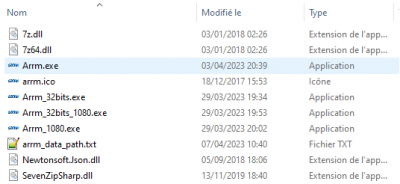
- Copy data from APPDATA:
Retrieve the contents of the folder (files and subfolders) C:\users\%USERNAME%\appdata\roaming\Nexouille Soft\Arrm and copy them to D:\Arrm_appdata
You get this:
> This PC > Local Disk(D:) > Arrm_appdata > Nexouille Soft > Arrm
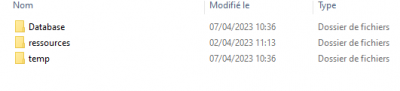
- Change path to APPDATA:
Modify the file D:\Arrm\arrm_data_path.text indicating appdata_path=D:\Arrm_appdata
example:
# lines starting with # will be ignored # # You can make ARRM portable by editing this file and put this file in the folder containing ARRM executables. # # You can specify where ARRM should look for '%appdata%\nexouille soft' folder. # If you specify: appdata_path=D:\arrm_appdata , these subfolders will be created automatically: # D:\arrm_appdata\Nexouille Soft\arrm\Database # D:\arrm_appdata\Nexouille Soft\resources # D:\arrm_appdata\Nexouille Soft\arrm\temp # # if you specify nothing or appdata_path=%appdata% the usual appdata folder will be used # #appdata_path=%appdata% # appdata_path=D:\Arrm_appdata
- Delete in the Computer\HKEY_CURRENT_USER\SOFTWARE\Nex_Arrm registry all the keys below pointing to the old AppData folder:
- attractmode_romlists_folder
- boxart_default_image
- cartridge_default_image
- model_mix_custom_xml
- screenshot_default_image
- wheel_default_image
- Create your desktop shortcuts that point to ARRM executables:
Go to the D:\Arrm folder, right click on each of the executables and click on Send to Desktop (create shortcut)
Update a portable version of ARRM
Unzip the Executable without installer archive in a temporary directory and copy/move files:
In the example below, we have unpacked the archive in c:\temp
> This PC > Local Disk(C:) > temp
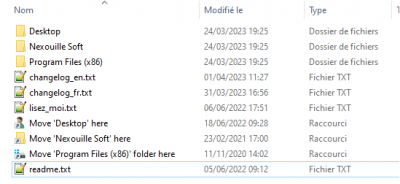
Procedure :
In the following procedure, we want to put ARRM executables in D:\Arrm and APPDATA data in D:\Arrm_appdata
- Quit ARRM if running
- Create the folders: D:\Arrm_appdata and D:\Arrm
- Copy executables:
Retrieve the contents of the c:\temp\Program Files (x86)\Nexouille Soft\Arrm folder and copy it to D:\Arrm
You get this:
> This PC > Local Disk(D:) > Arrm
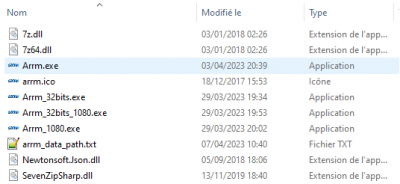
- Copy data from APPDATA:
Retrieve the contents of the folder (files and subfolders) c:\temp\Nexouille Soft\Arrm and copy them to D:\Arrm_appdata
You get this:
> This PC > Local Disk(D:) > Arrm_appdata > Nexouille Soft > Arrm
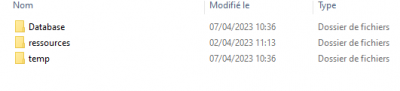
- Check that in the registry Computer\HKEY_CURRENT_USER\SOFTWARE\Nex_Arrm all the keys below point to the correct AppData folder:
- attractmode_romlists_folder
- boxart_default_image
- cartridge_default_image
- model_mix_custom_xml
- screenshot_default_image
- wheel_default_image
