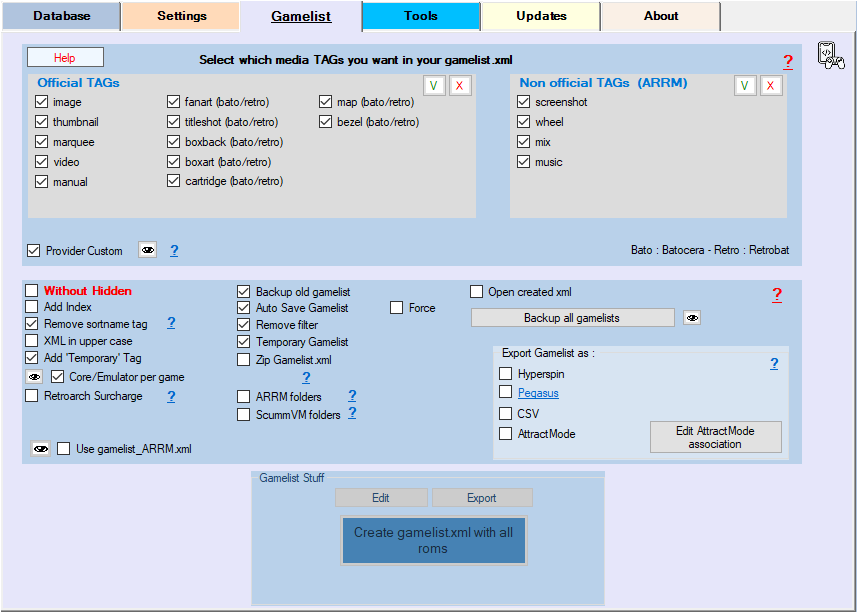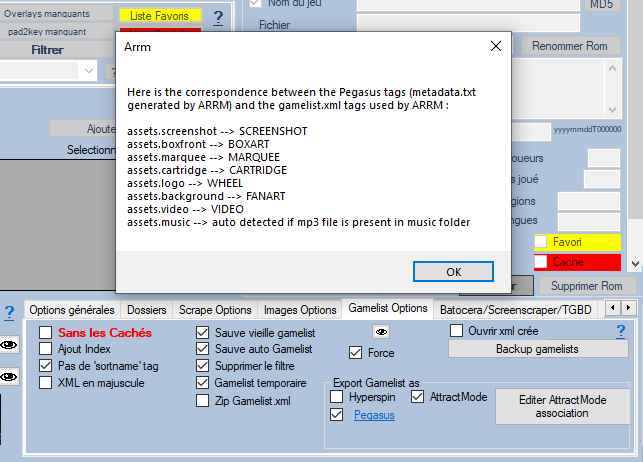Table des matières
Gamelist
Game List Tags
Available from version 1.9.0.2 Beta 9
Allows you to select the media TAGs that you want to appear in Gamelist.xml.
When creating/saving the gamelist.xml, ARRM will automatically create a gamelist_ARRM.xml containing all the tags usable by ARRM.
If the associated media exists, the TAG will be written in the gamelist.xml when you click on the Create gamelist.xml button.
This file is made up as follows: Tag name (your choice) | comment/description
example :
scraped_by|Nexusone13 information|This pack was done by Nexusone13 version|Updated on 01/31/2022
When the gamelist.xml will be generated it will give:
<?xml version="1.0" encoding="utf-8"?>
<gameList>
<provider>
<system>neogeo</system>
<software>ARRM</software>
<web>http://jujuvincebros.fr/wiki/arrm/doku.php</web>
<scraped_by>Nexusone13</scraped_by>
<information>This pack was done by Nexusone13</information>
<version>Updated on 01/31/2022</version>
</provider>
<gameid="37604">
<path>./- Metal Slug/mslug.zip</path>
...
Gamelist Options
- Use ARRM gamelist (checkbox): when a gamelist.xml is created by ARRM, ARRM creates a gamelist_ARRM.xml copy. When choosing a system, if the use ARRM gamelist checkbox is checked, ARRM will use this gamelist_ARRM.xml file and not the gamelist.xml file which may have been modified by the frontend. This makes it possible not to lose ARRM custom tags that may have been deleted by the Frontend. This is useful for someone going back to gamelists to perform e.g. “image recomposition” or other manipulations that ARRM offers. Otherwise, it shouldn't be a problem.
If you open a system with this option checked, remember to save your gamelist.xml again via the Create gamelist.xml button before changing systems or leaving ARRM otherwise you will end up with a gamelist.xml containing all available tags
- Without Hidden (checkbox): Roms tagged as 'hidden' will not be written to the gamelist.xml file
- Added Index (checkbox): ARRM has a sorting module based on 5 criteria. Currently only Retropie and Batocera since version 5.22 know how to manage multi-criteria sorting via a <sortname> tag. For Recalbox, you have to use a trick that allows you to keep this sorting and select in Emulationstation sorting by name. This option therefore makes it possible to add an index in the gamelist.xml in front of the name of the games to allow the management of multi-criteria sorting. The <sortname> tag is also written in your gamelist.xml in case your frontend knows how to take it into account. If the result does not suit you, simply deactivate this option and save your gamelist.xml again. Example of file names with Index:
- 012=- Batman Forever
- 013=- Batman Returns
- 014=- Blues Brothers, The
- No sortname tag (checkbox): Does not write the 'sortname' tag when creating/modifying the gamelist.xml.
- XML in uppercase (checkbox): When saving the gamelist.xml the fields Game name, Description, Developer, Publisher, Gender are capitalized.
- Add the 'temporary' tag (checkbox): Allows saving in the gamelist the <temporary> tag used by ARRM to store certain information used in ARRM processing (clone roms etc…)
- Core/Emulator per game (checkbox): On Batocera, Allows saving the core/emulator per game in a text file located in %appdata%\Nexouille soft\arrm\temp\batocera.conf\batocera.conf.%system%.txt.
All you have to do is copy the lines from this file into your batocera.conf file.
Click on the ![]() icon to navigate to the directory containing this ARRM generated file. See Change emulator and core per game
icon to navigate to the directory containing this ARRM generated file. See Change emulator and core per game
- Retroarch Surcharge (checkbox): On Recalbox, forcing Emulators/Cores can be done via a Retroarch overload. See Change emulator and core per game
- Save old gamelist (checkbox): Make a backup of your old gamelist.xml in the backup folder (%appdata%\Nexouille soft\arrm\temp\backup\%systeme%) before saving the new one.
- Autosave gamelist (checkbox): Automatically saves the entire current gamelist.xml file when changing the system, when you quit the application or when you click on 'Create gamelist.xml'
- Remove filter (checkbox): If activated, when saving the gamelist.xml file, all filters are removed and the entire list (database) is selected.
- Temporary gamelist (checkbox): A gamelist_tempo.xml file is created as the scrape progresses in the scraped system directory. Thus during a crash of the application it is possible to recover the information of this file during the next loading of the system.
- ZIP gamelist.xml (checkbox): When creating the gamelist.xml a gamelist.zip file is created.
- ScummVM folders (checkbox): When creating gamelist.xml, if you are using Batocera, and if this box is checked, ARRM will automatically create a <folder> tag with ScummVM game information and image like this :
<folder>
<path>./leisure suit larry 1 - in the land of the lounge lizards.scummvm</path>
<name>leisure suit larry 1 - in the land of the lounge lizards (floppy dos vga remake)</name>
<image>./media/images/lsl1sci-mix.png</image>
<desc>Leisure Suit Larry 1: In the Land of the Lounge Lizards is a remake of the first game in the Leisure Suit Larry series. It introduces a new interface. Instead of typing commands, the player performs the desired actions by choosing appropriate icons, and then clicking on objects on the screen to interact with them. The graphics are now 256 color VGA. There is also much more music than in the original version, and it supports more advanced sound formats.</desc>
</folder>
- ARRM folders (checkbox): When saving the gamelist.xml, allows ARRM to automatically create <folder> tags if it finds the following files in the current system directories: 'folder- folder-name.png' and 'folder-folder-name.txt'. Uncheck if you use your own <folder>“ tags. See Customize subfolders with image and description
- Open created xml (checkbox): Open with your default text editor, the gamelist.xml file after saving/creating it.
- Backup gamelists (button): Creation of a backup folder in the %appdata%\Nexouille soft\arrm\temp\backup\%systeme% folder and creation of a copy with the date and time of each gamelist.xml. Make sure to make a backup before you start modifying your gamelist.xml
- Keep One genre (checkbox): If checked, when saving the gamelist.xml, only the first genre of the game is kept. Other genres will be lost when you reload the gamelist.xml in ARRM
Export gamelist as
See the dedicated section: Export the gamelist in Hyperspin, Pegasus, AttractMode, CSV format
- Hyperspin (checkbox): When saving the gamelist.xml via the 'Create gamelist.xml' button, a file %system%.xml is created in the directory of the current system at format expected by Hyperspin.
Example of Hyperspin XML file for the snes (snes.xml):
<?xml version="1.0" encoding="utf-8"?>
<menu>
<header>
<listname>snes</listname>
</header>
<game name="bounty bob strikes back! (usa)">
<description>Bounty Bob Strikes Back</description>
<score>4</score>
<year>1984</year>
<dev>Big Five Software</dev>
<manufacturer>Big Five Software</manufacturer>
<genre>Action</genre>
<player>1-2</player>
<story>Bounty Bob Strikes Back is the sequel to the Miner 2049er game and features the same gameplay. This release is a port of the initial Atari 8-bit release. The objective is to cover every centimeter of the 25 mines while avoiding the irradiated monsters, to do this you can jump or use the various objects available (ladders, tele-transporters, cannons, ...), and watch out for the falls that could be fatal.</story>
<enabled>true</enabled>
<crc />
</game>
...
Since version 1882 beta 8
- Pegasus (checkbox): When saving the gamelist.xml via the 'Create gamelist.xml' button, a metadata.txt file is created in the current system directory in the format expected by Pegasus.
- Pegasus (clickable link): Displays the association used between the Pegasus TAGs and the gamelist.xml TAGs
Sample file Pegasus metadata.txt for snes system
collection: snes game: Bounty Bob Strikes Back file: ./bounty bob strikes back! (usa).zip developer: Big Five Software publisher: Big Five Software genre: action description: Bounty Bob Strikes Back is the sequel to the Miner 2049er game and features the same gameplay. This release is a port of the initial Atari 8-bit release. The objective is to cover every centimeter of the 25 mines while avoiding the irradiated monsters, to do this you can jump or use the various objects available (ladders, tele-transporters, cannons, ...), and watch out for the falls that could be fatal. release: 1984-01-01 players: 1-2 x-id: assets.boxfront: ./downloaded_images/bounty bob strikes back! (usa)-boxart.png assets. cartridge: ./downloaded_images/bounty bob strikes back! (usa)-cartridge.png assets.marquee: ./downloaded_images/bounty bob strikes back! (usa)-wheel.png assets.screenshot: ./downloaded_images/bounty bob strikes back! (usa)-screenshot.png assets.video: ./downloaded_images/bounty bob strikes back! (usa)-video.mp4 assets.logo: ./downloaded_images/bounty bob strikes back! (usa)-wheel.png assets. background: assets.music: rating: 0.80
Since version 1882 beta 8
- AttractMode (checkbox): When saving the gamelist.xml via the 'Create gamelist.xml' button, a file %%systeme_attractmode%.txt is created in the Romlists Folders directory. 'AttractMode (to be initialized in the 'Dossier' tab).
Sample AttractMode Super Nintendo Entertainment System.txt file for snes system
#Name;Title;Emulator;CloneOf;Year;Manufacturer;Category;Players;Rotation;Control;Status;DisplayCount;DisplayType;AltRomname;AltTitle;Extra;Buttons bounty bob strikes back! (usa);Bounty Bob Strikes Back;Super Nintendo Entertainment System;;1984;Big Five Software;Action;1-2;;;;;;;;;;;;;;;;;;
Since version 1899 beta 11, Game descriptions are saved in individual text files per game (%romfile%.txt). They are located in the Romlists folder (to be initialized in the 'Folder' tab) and in a sub-directory named after the processed system. It's up to you to copy them where they need to be in your Attract Mode configuration.
- Edit AttractMode association (Button): Allows you to edit the file %appdata%\nexouille soft\arrm\database\attractmode_association.txt which allows you to make the link between the directories of the ARRM systems and the AttractMode systems
- CSV (checkbox): When saving the gamelist.xml, exports the gamelist data in a csv file named 'NomSysteme_export.csv' located in the roms directory of the current system”)
Example file
Name;Path;Rating;Date;Developer;Publisher;Genre;Players;Hidden;Favorite;Image;playcount;Lastplayed;md5;core;emulator;screenshot;boxart;wheel;cartridge;mix;video;hash;manual;region; thumbnail;fanart;map;titleshot;lang;arcadesystem;gametime;boxback;temporary 10-Yard Fight;./10-yard Fight.zip;0,40;19850101T000000;Irem;Nintendo;Sport / American Football, Sport;1-2;false;false;./media/images/10-yard Fight- mix.png;0;;;;;./media/screenshots/10-yard Fight-screenshot.png;./media/boxarts/10-yard Fight-boxart.png;./media/wheels/10-yard Fight -wheel.png;./media/cartridges/10-yard Fight-cartridge.png;./media/images/10-yard Fight-mix.png;;;;jp;./media/boxarts/10-yard Fight -boxart.png;;;;;;0;./media/boxbacks/10-yard Fight-boxback.png; 1942;./1942.zip;0,60;19850101T000000;Micronics / Khaos;Capcom;Action, Shoot'em Up;1-2;false;false;./media/images/1942-mix.png;0;; ;fbneo;libretro;./media/screenshots/1942-screenshot.png;./media/boxarts/1942-boxart.png;./media/wheels/1942-wheel.png;./media/cartridges/1942-cartridge .png;./media/images/1942-mix.png;./media/videos/1942-video.mp4;;;;./media/boxarts/1942-boxart.png;./media/fanarts/1942- fanart.png;;./media/titleshots/1942-titleshot.png;;;0;./media/boxbacks/1942-boxback.png; 1944: The Loop Master;./1944.zip;0,80;20000101T000000;Capcom;Capcom;Shoot'em Up, Shoot'em Up / Vertical;1-2;false;false;./media/images/1944- mix.png;0;;;fbneo;libretro;;./media/boxarts/1944-boxart.png;./media/wheels/1944-wheel.png;;./media/images/1944-mix.png; ;;;us;./media/boxarts/1944-boxart.png;./media/fanarts/1944-fanart.png;;;;cps2;0;./media/boxbacks/1944-boxback.png; 19XX: The Warinst Destiny;./19xx.zip;0,60;19960101T000000;Capcom;Capcom;Shoot'em Up, Shoot'em Up / Vertical;1-2;false;true;./media/images/19xx-mix.png;0;;;fbneo;libretro;./media/screenshots/19xx-screenshot.png;./media/boxarts/19xx-boxart.png;./media/wheels/19xx-wheel. png;;./media/images/19xx-mix.png;./media/videos/19xx-video.mp4;;./media/manuals/19xx_(us).pdf;us;./media/boxarts/19xx -boxart.png;./media/fanarts/19xx-fanart.png;;./media/titleshots/19xx-titleshot.png;;cps2;0;./media/boxbacks/19xx-boxback.png; 2020 Super Baseball;./2020bb.zip;0,60;19910101T000000;Pallas;SNK;Sport, Sport / Baseball;1-2;false;false;./media/images/2020bb-mix.png;0;;; fbneo;libretro;./media/screenshots/2020bb-screenshot.png;./media/boxarts/2020bb-boxart.png;./media/wheels/2020bb-wheel.png;;./media/images/2020bb-mix .png;;;./media/manuals/2020bb_(jp).pdf;wor;./media/boxarts/2020bb-boxart.png;./media/fanarts/2020bb-fanart.png;;;;snk;0 ;./media/boxbacks/2020bb-boxback.png;
Gamelist
- Create gamelist.xml: This button allows you to create your gamelist.xml file using the information available in the database of the system in use as well as certain media elements available locally (extra1, system) but also the TAGs present in the original gamelist which are not recognized and managed by ARRM. When creating gamelist.xml, a gamelist_ARRM.xml file containing all available tags is also created.
- Export: Allows you to export the content of the loaded database to various formats (CSV, Hyuperspin, AttractMode, Pegasus). You can select the export types via the gamelist tab
- Edit: allows you to open in a text editor, the gamelist.xml currently saved on your disk