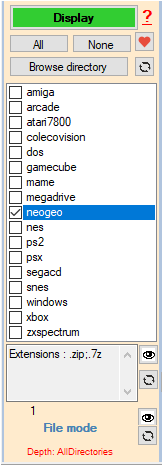arrm_relooked_en:select_systems-en_relooked
Selection of systems
This module allows you to select the system(s) to be processed. The path to these systems is defined in the section Settings
 : You can filter the systems in order to keep only your favorite systems. See the wiki: Select your favorite systems
: You can filter the systems in order to keep only your favorite systems. See the wiki: Select your favorite systems- Display / Multi Systems (button): If you select only one system, the Display button appears. If multiple systems are selected, the Multi Systems button appears.
- Display (button): By clicking on this button, ARRM will load the Gamelist.xml file into the database or create it then check the consistency with the ROMs present in the directory. If Roms are not present in the Gamelist.xml they will be added to the Database. Conversely, if the ROMs present in the gamelist.xml do not exist in the directory, they will not be taken into account in the Database. During this phase, ARRM verifies the existence of the image files present in the gamelist.xml and removes the reference if the image file does not exist in the directory. Once these treatments are finished, the database is displayed.
- Multi Systems (button): By clicking on this button, ARRM will offer you to choose a scraping engine, and sequentially process each of the systems automatically. It does the processing of the View button above then starts a scrape automatically on the chosen scrape engine, saves the gamelist.xml, then goes to the next system.
- All (button): Selects all systems.
- None (button): Deselects all checked systems.
- Open folder (button): Opens the selected system folder.
- Extensions (label): displays the list of extensions recognized for this system. Only files containing these extensions will be displayed in the database. This list is fed by the file %appdata%\Nexouille soft\arrm\database\systemes_extensions.txt which contains the extensions recognized by Recalbox,T Batocera AND Retropie. if you wish to remove/add extensions, refer to the files '_lisezmoi.txt/_readme.txt' for Recalbox and '_infos.txt' for Batocera present in each system directory which contains the list of recognized extensions. You can edit this file via the configuration panel, 'General options' tab, 'Edit Extensions' button. You will need to restart ARRM for the changes to take effect or click on
 refresh icon. For more info: ARRM does not show all my games. How to add an extension?
refresh icon. For more info: ARRM does not show all my games. How to add an extension?
- File or Folder Mode (label): allows to indicate the systems which must be treated in Folder Mode or in File Mode . See Manage certain systems as a folder or file. Here you can see how many subdirectories ARRM is looking for files.
- Global Filter (textbox): allows you to apply a filter during multi-system processing (scrape or recompose). Enter the filter in the textbox or select an already created filter. see Scraper your Roms with ARRM
arrm_relooked_en/select_systems-en_relooked.txt · Dernière modification : 2023/12/24 12:00 de nexusone13